Audit Reports for Custom User Roles
Audit reports allow you to see what changes were made in your account, when they were made, and by whom. Pro Seller by TCGplayer also includes custom user roles, which in combination with audit reports makes it easier than ever to onboard, train, and review your employees.
To access audit reports for your account, go to the Reports tab in your Seller Portal and click on "Audit Reports."
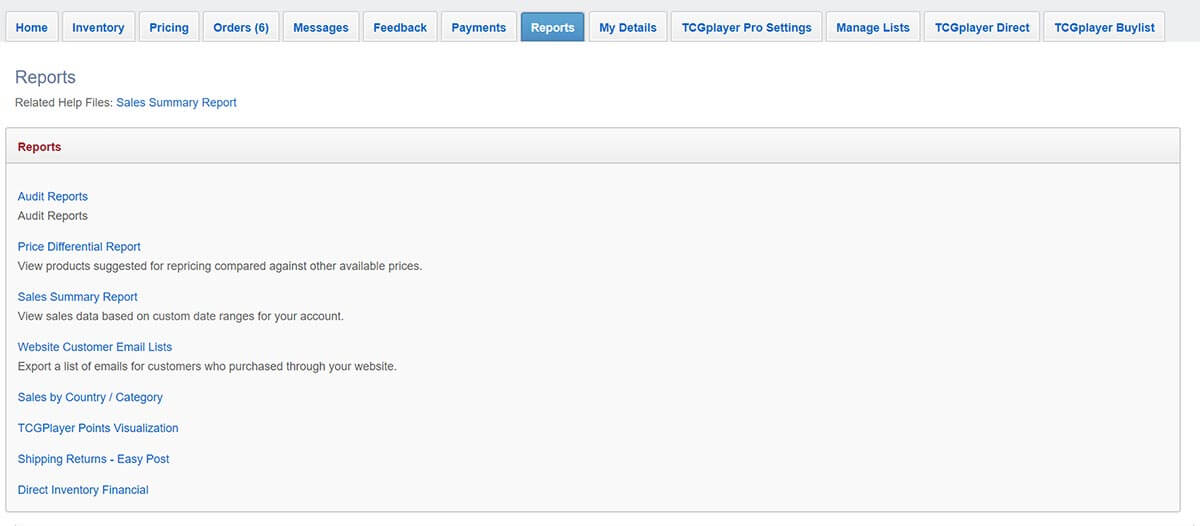
You’ll see two types of reports: Audit Pricing Report and Audit Account Settings Changes Report.
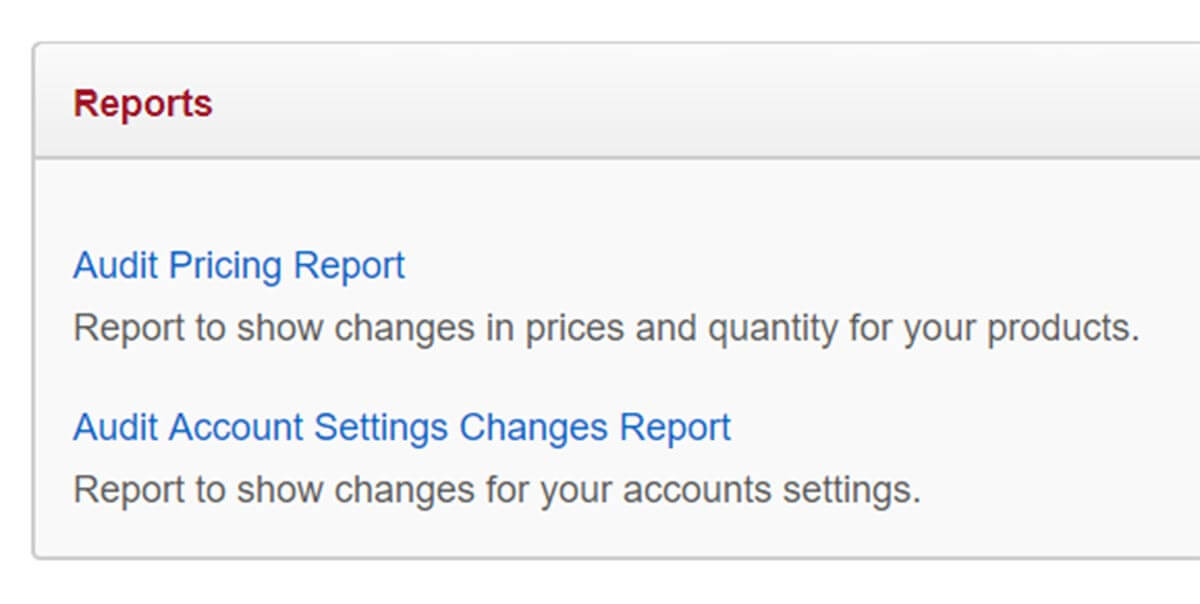
Audit Pricing Report
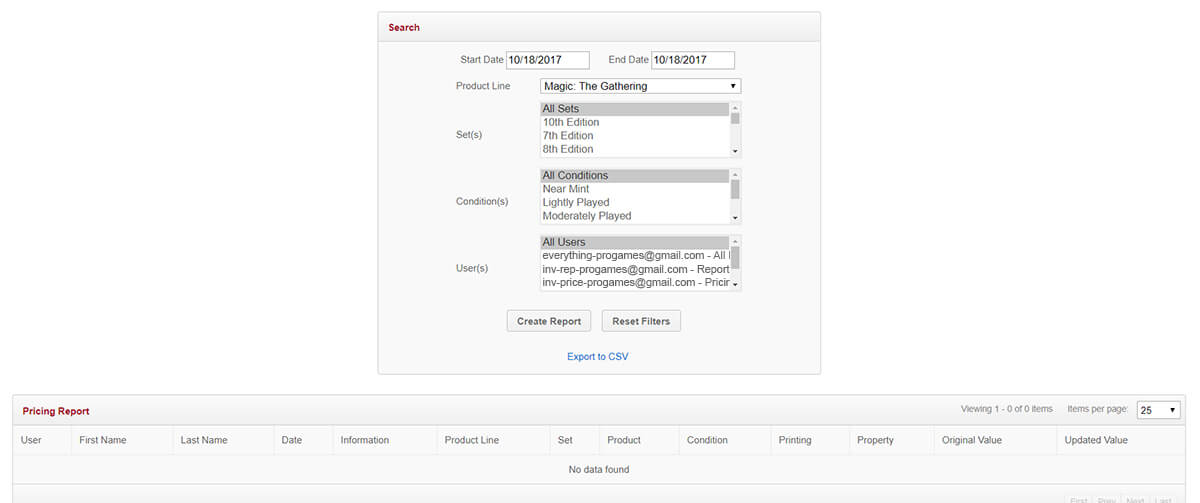
The following Filters/Options will be available in this report.
Note: You can select multiple options using Ctrl + Click on the desired options. Ensure the "All" option is deselected before running the report.
-
Start Date - Select a date from the date picker or enter a date manually.
-
Default value: Current date
-
End Date - Select a date from the date picker or enter a date manually.
-
Default value: Current date
-
Product Line - Select the product category you want to report on.
-
Default value: All Product Lines
-
Set - Select the product set you want to report on.
-
Default value: All Sets
-
Condition - Select the product condition you want to report on.
-
Default value: All Conditions
-
User - The emails and first/last names associated to the account that is logged in and all users associated with your store.
-
Default value: Email and name of the user that is currently logged in
-
More than one option can be selected, but the first option in the list will be "All Users"
-
Create Report button - Clicking this button will generate results based upon the filter selections.
-
Export to CSV link - Clicking this link will export the results shown in the data grid to a CSV file, which is downloaded by the user.
-
Datagrid - Displays the following columns of data:
-
User | First Name | Last Name - username, first name,and last name of the person who carried out the action that was logged
-
Date - the date the person carried out the action in format mm/dd/yyyy
-
Information - info on the pricing changes that were made
-
Product Line - the Category of the product being saved through the pricing option
-
Set - the Set Name of the product being saved through the pricing option
-
Product - the product name of the product being saved through the pricing option
-
Condition - the condition of the product being saved through the pricing option
-
Printing - the printing of the product being saved through the pricing option
-
Property - information on the pricing value that was changed
-
Original Value - the value of the field before the user made a change
-
Updated Value - the updated value of the field after the user made a change
Note: Audit reports were updated in March 2022 to display inventory changes when a customer places an order. The email address listed for these entries is in a cust_###########@tcgplayer.com format.
Audit Account Settings Changes Report
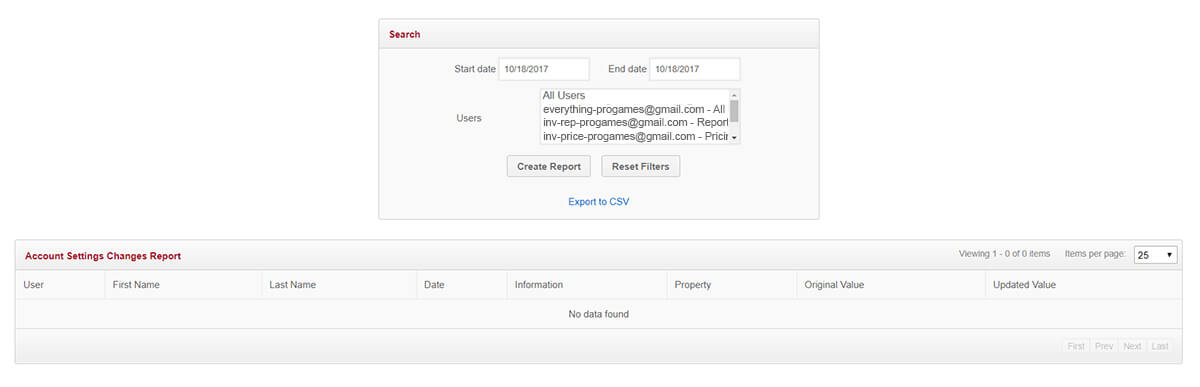
The following Filters/Options will be available in this report.
Note: You can select multiple options using Ctrl + Click on the desired options. Ensure the "All" option is deselected before running the report.
-
Start Date - Select a date from the date picker or enter a date manually.
-
Default value: Current date
-
End Date - Select a date from the date picker or enter a date manually.
-
Default value: Current date
-
Users - The emails and first/last names associated to the account that is logged in and all users associated with your store.
-
Default value: Email and name of the user that is currently logged in
-
More than one option can be selected, but the first option in the list will be "All Users"
-
Create Report button - Clicking this button will generate results based upon the filter selections.
-
Export to CSV link - Clicking this link will export the results shown in the data grid to a CSV file which is downloaded by the user.
-
Datagrid - displays the following columns of data
-
User | First Name | Last Name - the username, first name and last name of the person who carried out the action that was logged
-
Date - this field lists the date the person carried out the action in format mm/dd/yyyy
-
Information - a description of what information was changed (ex: zip code, in-store pick up pay now, routing number, etc.)
-
Property - information on the settings value that was changed
-
Original Value - the value of the field before the user made a change
-
Updated Value - the updated value of the field after the user made a change