Hiding Your Inventory
If you're going on vacation or planning on being away from your store for any reason, you can temporarily deactivate your store's inventory at any time by following the instructions below.
Marketplace Sellers (Non-Sync)
If you're a Marketplace Seller who enters your TCGplayer.com inventory and prices manually, log into your Seller Portal. In the upper right corner you'll see your Seller Level, Inventory Total, and Inventory Status. Click on the Edit link next to "Inventory Status" to switch from live to hidden and vice versa. When you're ready to resume sales, please make sure your inventory is current and correct before reactivating your inventory for sales.
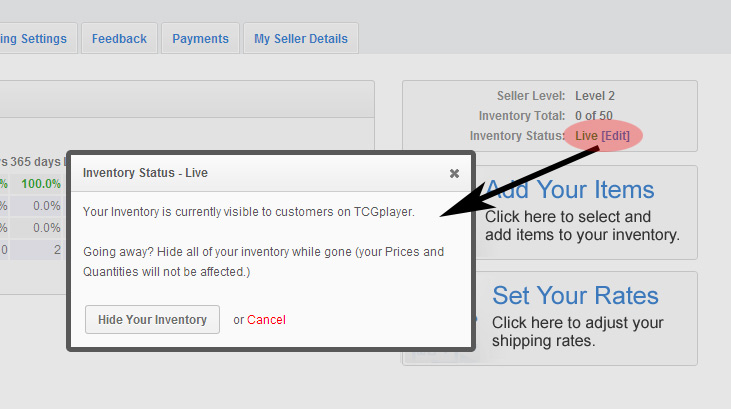
Sync Sellers (CrystalCommerce, etc.)
If you're a Sync Seller utilizing a third-party eCommerce platform like CrystalCommerce to connect to TCGplayer.com, please log into your TCGplayer account, then click the My Details tab for your store. You can then navigate to the bottom of the page where you'll be able to deactivate your inventory.

Once you're ready to resume sales on TCGplayer.com, simply click your My Details tab for your store. You can then navigate to the bottom of the page where you will be able to reactivate your inventory.
Change Log
- 10/31/23 - Removed mentions of BidWicket.