
Resolving Card Scanning Issues
The TCGplayer Quicklist Card Scanning Software that's available through your Pro Seller by TCGplayer account is incredibly accurate at identifying cards. However, there may be instances when cards don't scan properly, whether it's due to similar-looking cards, a hardware malfunction or human error. Keep reading for more information on how to proceed if cards aren't scanning properly.
- If your card does not scan, you can select the Add button to manually add the card to your list. You can then input the card information on this screen.
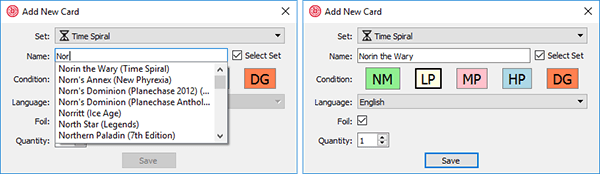
Note: You cannot scan the same card twice in a row. This is to prevent the same card from accidentally being scanned multiple times if you leave it under your camera. You will be able to change the quantity for each scanned card in your Seller Portal once you've submitted your list.
- If your card scans incorrectly, select the card within your list and press the Edit button to edit the card information. This works the same as the Add button, but will replace the selected card instead of adding a new card when you click Save. Note: You can add a card within this window as well. Selecting "Save as new" will allow you to save the card as a new row. (Example: If you have different conditions of the same card, foil versions or different languages all in one pile.)
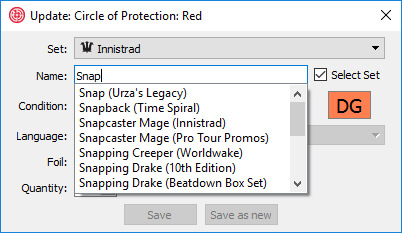
- If a card scans when you did not want it to scan or an extra card is scanned, select the Delete button to remove the selected card from your list.
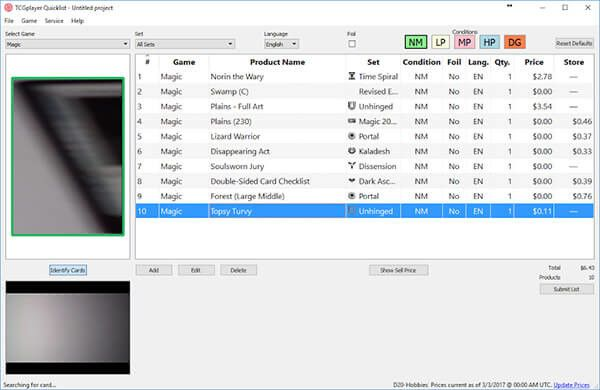
For additional guidance, refer to our Best Practices.
Still having difficulties? Contact our customer service team, and we'll be happy to help.