How do I display my Buylist on my kiosk?
If you're a member of Pro Seller by TCGplayer, you can add your TCGplayer Buylist to your In-Store Kiosk.
In the Seller Portal, go to the TCGplayer Pro Settings tab. Once there, click on Kiosk from the left navigation bar.
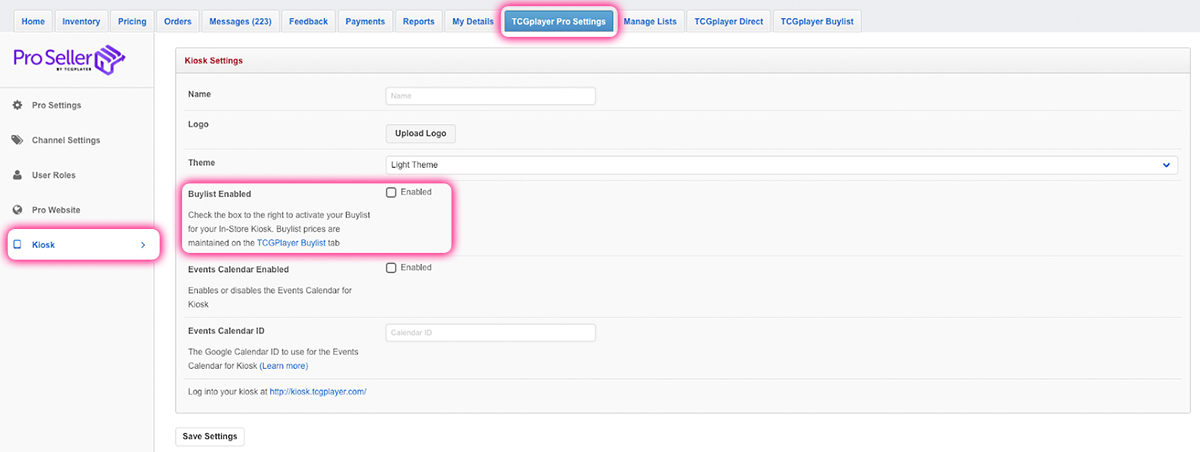
You will see a checkbox next to Buylist Enabled.
If you check the checkbox, a button for your Buylist will appear below the search bar on your Kiosk's homepage.
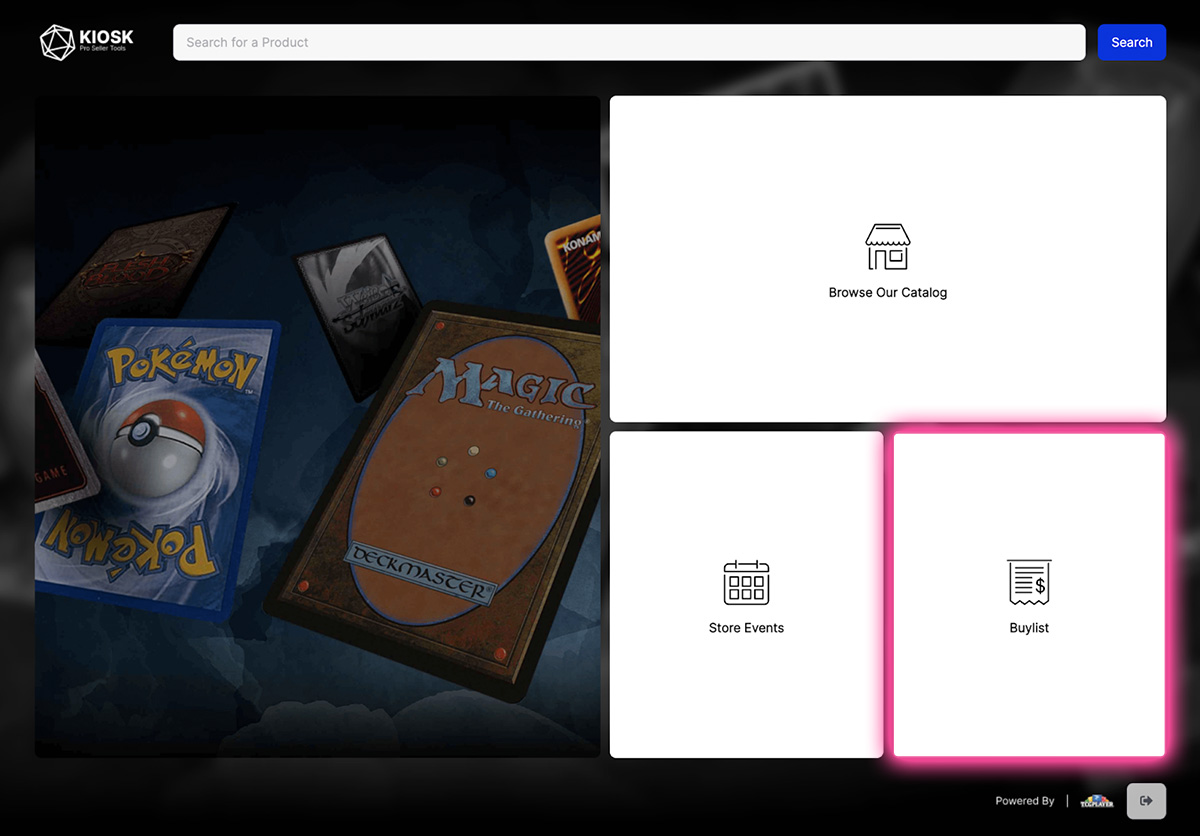
Customers can click the Buylist button to visit the Buylist landing page. Here, they will see a summarized view of your Buylist.
Customers can browse through all the listed products or search for specific products using the search bar at the top of the page.
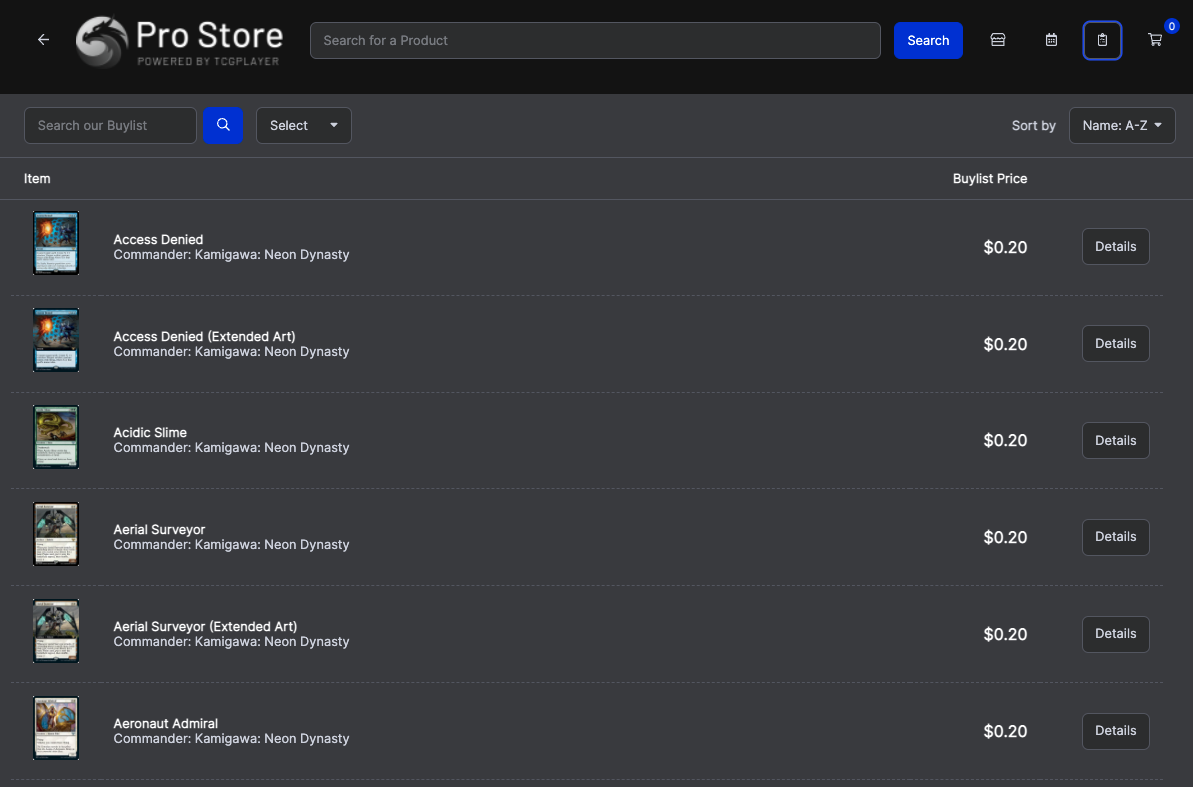
Each product listing includes:
- Image
- Product Name
- Set
- Price
Customers can click on a listing to view more details. Clicking anywhere on a listing opens a small window in the center of the page.
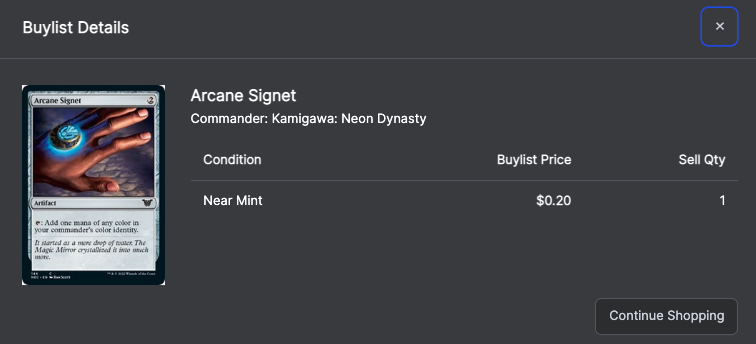
The modal includes:
- Image
- Product Name
- Set
- Condition (including Foil designation)
- Buylist Price
- Requested Quantity
The modal only displays conditions that have a Buylist price and quantity.
Change Log
- 4/22/22 - Updated instructions and screenshots.