Schedule Rules Using MassPrice
Creating rules in MassPrice allows you to schedule and automatically run pricing updates to your inventory. If you haven’t already, create a new rule using the MassPrice application. Within the Create Rule page, use step 4 (Confirm) to schedule a time for your rule to run. Begin the scheduling process by clicking the Add Schedule button to enter the Schedule page.
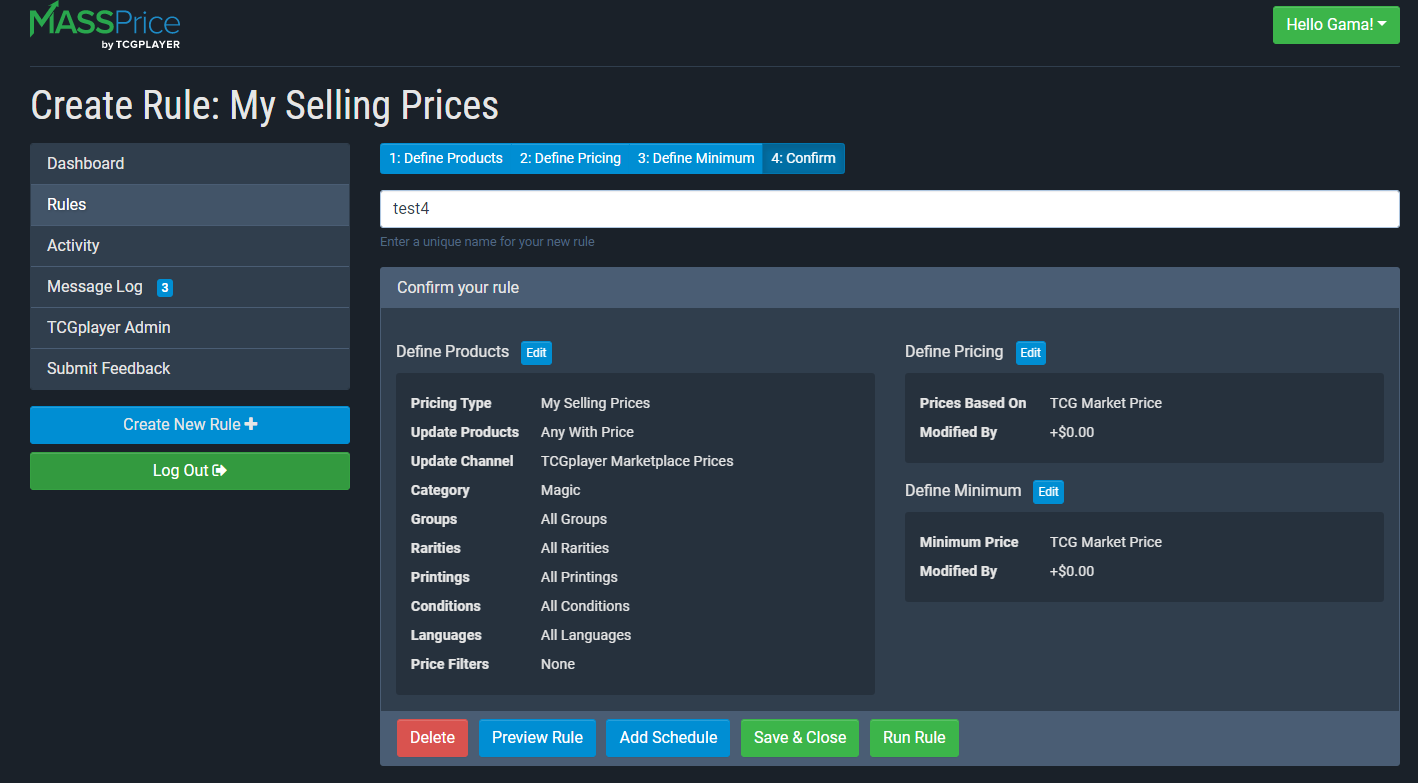
Scheduling Rules
Within the Schedule page, schedule a rule by doing the following:
- Where it says “Frequency”, enter the days on which you would like the rule to run:
- To have the rule run on specific days, enter them into the input field
- To have the rule run every day, select “all days” in the input field
- To set the time you want to run a rule, use the Scheduled Time drop down menus.
- To set the rule as active or inactive, select the appropriate option in the Status field
- Active rules automatically run at their scheduled times; whereas, inactive rules will not
- You can schedule up to 15 active rules
- To finish creating your rule, click the Save button
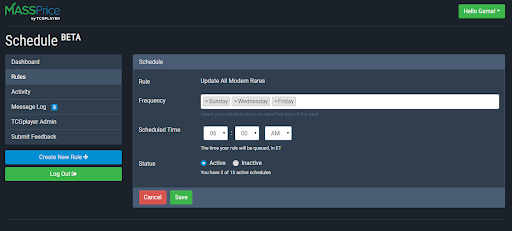
Maintaining and Editing Rules
After saving a rule, you will be returned to the Mass Price dashboard.
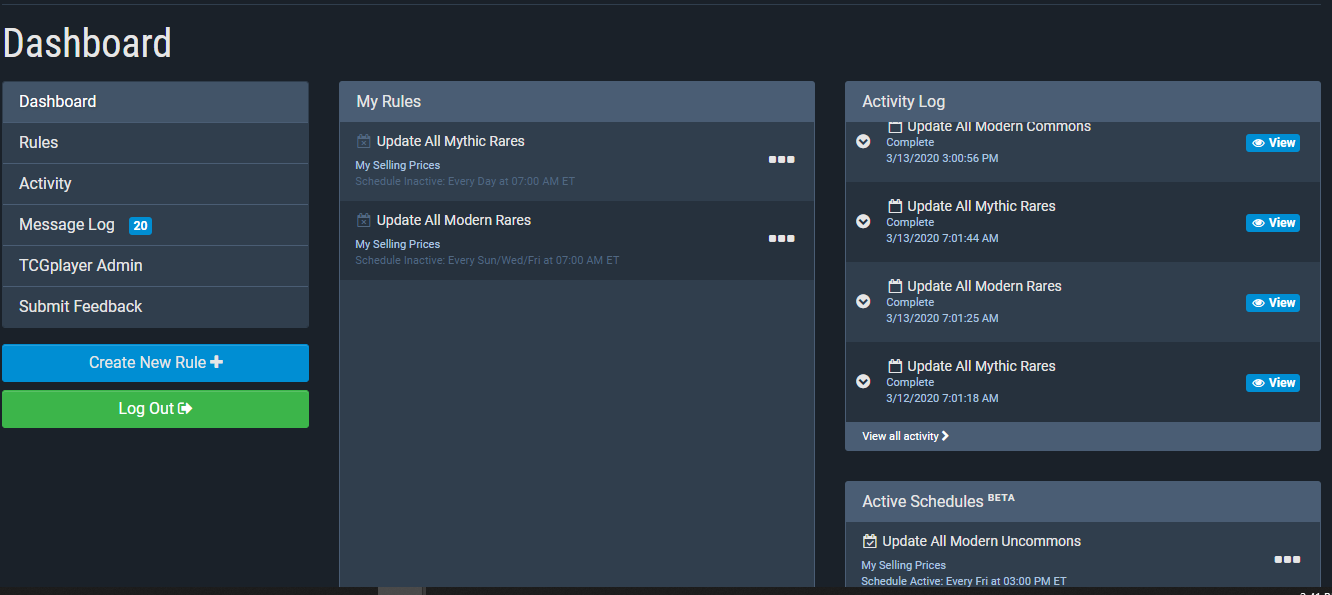
To view, edit, delete, and maintain all of your active rules, use the active schedules section in the lower right hand corner of the dashboard.
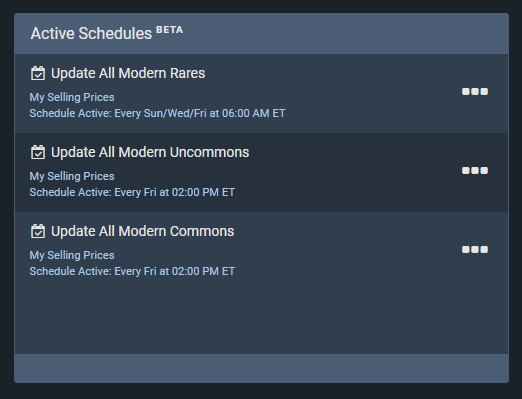
Filtering Rules
To select which rules you’d like to view, use the filtering options within the Activity and Rules pages. Filter by all rules, scheduled rules, or unscheduled rules.
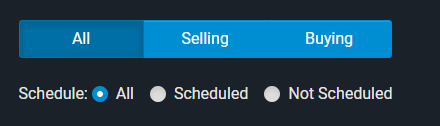
If you have any questions about the scheduling of your rules with MassPrice, reach out to us here. We are always glad to help!