Removing Cards from Your Buylist
If you have a Pro Seller by TCGplayer account and are managing your buylist through TCGplayer, you can use the TCGplayer Quicklist Card Scanning Software to remove cards from your Store's Buylist. This is helpful when buying cards from customers in person at your physical store location. First, you'll need to scan the list of the cards you want to remove. Once you create your list and push the Submit List button, you'll automatically be redirected to a Manage My Product List page where you can review the list and delete specific items.
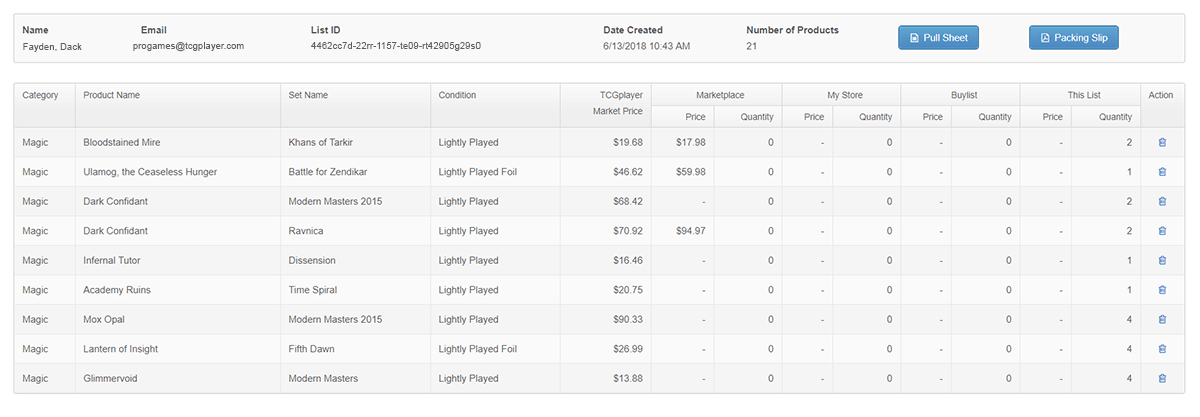
- Select the Remove From Buylist button on the Manage My Product List page.
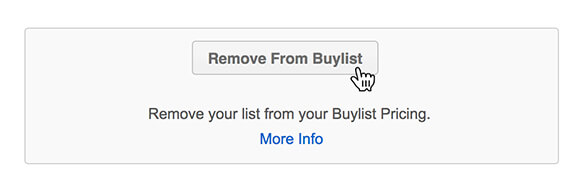
- You'll be directed to a page where you can edit the Sell Price and Quantity for each item on the list and delete individual items. Once you've made the edits you want, click on the Remove from Buylist button.
- A pop up will appear. You'll see the Number of Products in the imported list, as well as the Total Buylist Value of those products (a sum of the prices, auto-populated from your TCGplayer Buylist).
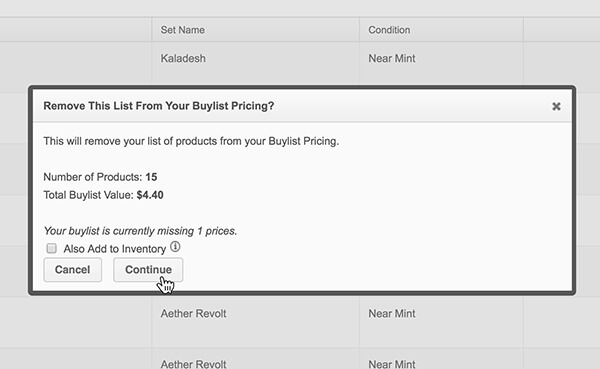
- At this point, you'll be able to simultaneously add the list of cards to your inventory as you remove them from your Buylist. This will prevent you from accidentally buying multiple copies of the same card. To do this, check the box next to Also Add to Inventory.
- Click the Continue button. This will remove the list of cards from your Buylist.
- If you checked the Also Add to Inventory box, clicking Continue will add these cards to your inventory as well. As soon as you click Continue, these cards will immediately be available in your Pro website.
- Once this process is complete, you can then pay the customer for their cards.
If you need additional help, refer to Managing Your Lists. To get started with the software, refer to Quicklist Card Scanning Software Setup.