How do I list miniature game items?
Listing miniatures on the TCGplayer Marketplace is similar to listing card singles. Using the Inventory tab in the Seller Portal, search for the product you want to sell. Then, set the quantity, condition and price for your listing and publish it to TCGplayer.com.
1) Search for the item you want to sell.
In your Seller Portal, click on the Inventory tab. This will take you to the page pictured below, where you can search our catalog for the item you’d like to add. Simply enter the full or partial name of your item into the search bar, and your results will appear in the Product Catalog box at the bottom of the page.
When selecting from our catalog, please make sure you have the correct version of the product you wish to sell—as you probably know, there are often multiple versions of a single item in the collectibles world. Once you’re sure you have the item you want to list, click the “Add” button.
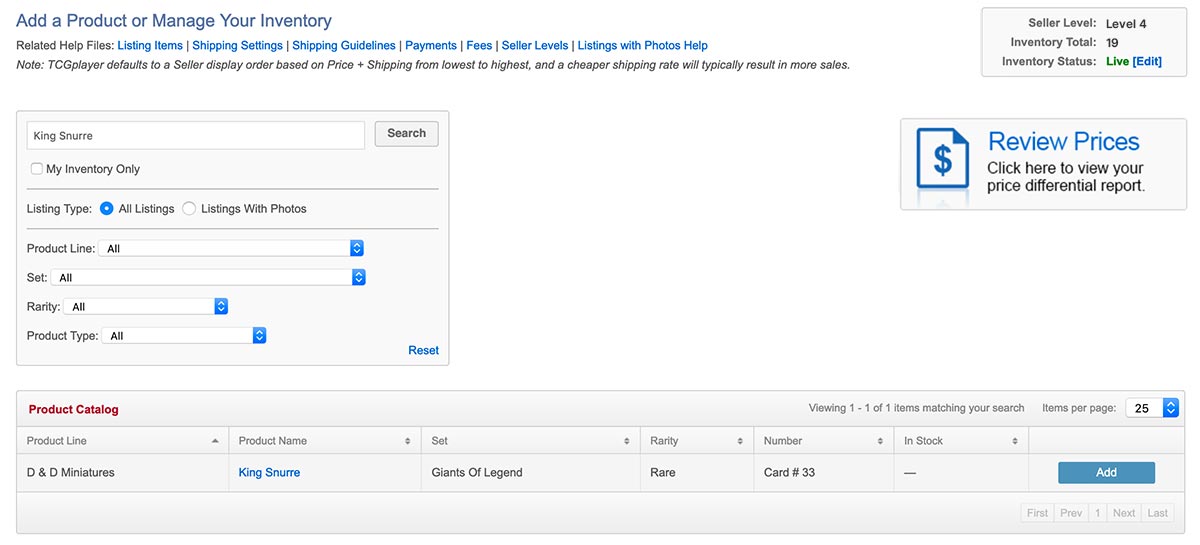
2) Set the quantities and conditions for your item.
Once you’ve added your item, you can set your quantity and price for the given condition. If you have multiple of the same item in the same condition, you can set a quantity of 2 or greater. Each condition displays as a separate item and you should list them separately (see picture below).
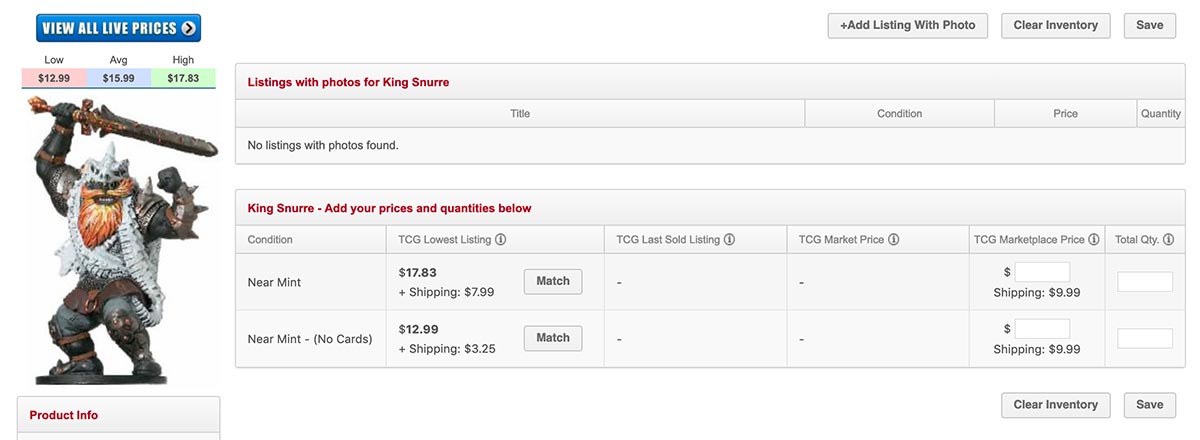
3) Finalize the price for the item(s) you’re selling.
Please remember you’re responsible for setting the prices of all products you choose to offer on TCGplayer.com. You’ll want to take all applicable costs (including fees and shipping rates) into account before finalizing your listing. You can enter your price for an item manually. If available for the product and condition you’re adding, you can also match the lowest listing (item price + shipping) on TCGplayer.com by clicking the "Match Lowest Listing" button and the lowest amount will auto-fill the price field. (Please note that we may establish minimum or maximum pricing limitations from time to time, as dictated by product distributors.)
Keep in mind that any item you list on TCGplayer must actually be in your possession, and you must fulfill all customer orders.
For more information on pricing, visit our help files on Fees, Pricing Guidelines and Shipping Settings. It is important to note that your shipping fee is applied per order, not per item, so set your prices and shipping fees accordingly.
4) Confirm your listing.
Make sure the item, price and quantities for your listing are correct, then click the “Save” button. Congratulations! Your item is now visible to the public and available for anyone to purchase.
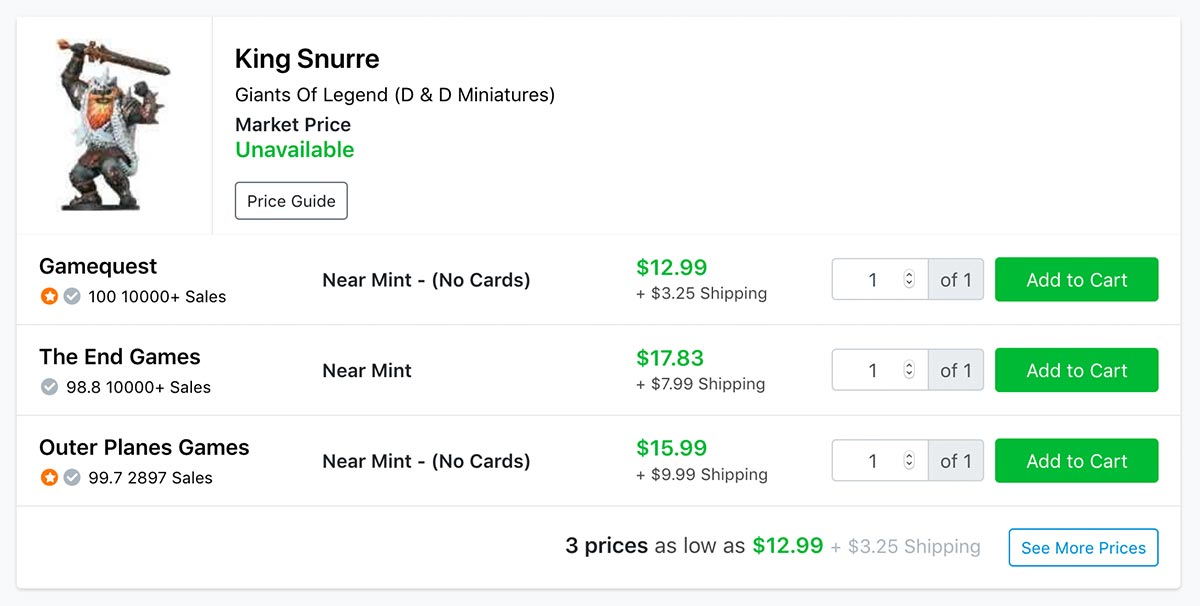
Questions about what to do after someone purchases your item? Read these help files: Shipping Best Practices and Payments.